BASIC SPEED MAXIMIZING TIPS
This post will show you the basics of boosting your BitTorrent download speeds. I won’t get you to install patches or run patches…I don’t want to mess with your operating system.
 The best BitTorrent client to use? Look no further than uTorrent. uTorrent is a freeware, closed source BitTorrent client by BitTorrent, Inc. It is available for Microsoft Windows and Mac OS X. Both versions are written in C++.It gets the “µ” in its name from the SI prefix “micro” meaning one one-millionth and it refers to the program’s small footprint by using the UPX executable compressor. The program is designed to use minimal computer resources while offering functionality comparable to larger BitTorrent clients such as Vuze or BitComet.
The best BitTorrent client to use? Look no further than uTorrent. uTorrent is a freeware, closed source BitTorrent client by BitTorrent, Inc. It is available for Microsoft Windows and Mac OS X. Both versions are written in C++.It gets the “µ” in its name from the SI prefix “micro” meaning one one-millionth and it refers to the program’s small footprint by using the UPX executable compressor. The program is designed to use minimal computer resources while offering functionality comparable to larger BitTorrent clients such as Vuze or BitComet.
What we’re going to show you is basically how to properly configure your BitTorrent client for the best possible connection without running any OS hacks or patches.
You’re first going to run a few tests:
1. Bandwidth Test: http://www.speedtest.net/ (note your Upload and Download speeds)
2. ISP Throttle Checker: http://broadband.mpi-sws.org/transparency/bttest.php (this will tell you if your ISP is messing around with BitTorrent traffic)
Assuming you have the latest version of uTorrent, run the Setup Guide found under Preferences.
1. Bandwidth: Don’t bother selecting a server to test. We are not going to test using our connection speed with any of the servers in the list. Instead, run your test from Speedtest.Net selecting a local server near your location.
2. Selecting Upload Speed: Once you run your test, select your UPLOAD speed from the drop menu. If the result of your test was 680kbit/s upload speed, then select the lower setting found on the list. That would be 640kbit/s and NOT 712kbit/s.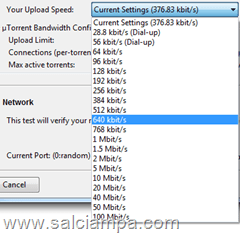
3. Port Mapping: Select a port number to use. In this example, lets say its 13382. Make sure you have that port number entered as your Current Port. And check ‘Automatic Port Mapping’, that should map the port on your router.
4. Confirm on your router that Port 13382 is mapped to your computer.
5. If you use Firewall software or Windows Firewall, confirm that uTorrent is set to ‘Always Allow’. This will insure that traffic from uTorrent will bypass the Firewall without interference.
6. Protocol Encryption: By default, uTorrent disables encryption. We need to enable Protocol Encryption so that your ISP’s packet shaping hardware will detect your BitTorrent traffic as normal traffic. This may or may not work, it all depends on the type of hardware your IPS uses. Protocol Encryption is found under Preferences –> BitTorrent. Just pull the drop down box to ‘Enabled’.
If you have your own tips you’d like to share, please leave them in the comments below or email them to me so I can add them to the posting.
Comments
Post a Comment