How to Install OpenEmu BIOS Files on macOS
For macOS users who emulate gaming consoles, OpenEmu is one of the best and easiest-to-use emulators available. While OpenEmu supports a wide range of retro consoles, some games require a BIOS (Basic Input/Output System) or system files, just like they would need on the actual console.
If you're tired of searching the internet for BIOS files individually, here’s an easy solution: Download them all in one neat package!
Steps to Install the OpenEmu BIOS Pack:
- Download the BIOS Files: Download OpenEmu BIOS System Files
- Extract the ZIP File: After downloading, open the ZIP file you’ve just downloaded. This will contain a set of BIOS files needed for various gaming systems.
- Drag and Drop into OpenEmu:
- Open the Library folder of OpenEmu. You can do this by navigating to the following path on your Mac:
~/Library/Application Support/OpenEmu/BIOS/ - Drag the BIOS files from the ZIP folder into this directory. OpenEmu will automatically recognize them as the necessary system files and install them for you.
- Open the Library folder of OpenEmu. You can do this by navigating to the following path on your Mac:
- Enjoy Emulating Games: Once the BIOS files are installed, OpenEmu should be ready to run games that require these system files. Start playing your retro games with ease!
Troubleshooting Tips:
- Ensure Correct Folder: Make sure you place the BIOS files in the correct location (
~/Library/Application Support/OpenEmu/BIOS/). If you're unsure of the path, you can also navigate there via the OpenEmu interface under Preferences > Library. - Check for Errors: If a game doesn’t run correctly, it could be due to the BIOS file version or a missing file. Double-check the system requirements for the specific game you’re trying to emulate.
- Reinstalling BIOS Files: If needed, you can reinstall the BIOS by deleting the existing files from the
BIOSfolder and re-dragging them in.
Important Notes:
- BIOS Files and Copyright: BIOS files are copyrighted by the manufacturers of the original consoles, so be sure you're legally entitled to use them in your region.
- Compatibility: This pack includes BIOS files for a wide range of systems supported by OpenEmu, such as PlayStation, Game Boy, Sega Genesis, and more. Be sure to check if your system needs additional BIOS files for certain games.
Enjoy your retro gaming experience with OpenEmu and the BIOS Pack!
Top Game Controllers for Retro Gaming on macOS with OpenEmu
Looking for the perfect controller to enhance your retro gaming experience on macOS? Here’s a list of top game controllers that work seamlessly with OpenEmu to emulate your favorite classic games:
- 8BitDo SN30 Pro+ Bluetooth Controller - Wireless Bluetooth controller, ergonomic design, works with macOS, Windows, and Android. Great for retro consoles like SNES, NES, and more.
- iPega 9077 Wireless Bluetooth Gamepad - Wireless Bluetooth controller with a built-in telescopic holder for smartphones. Compatible with macOS, Android, and iOS.
- Xbox Wireless Controller (Bluetooth) - Classic Xbox controller design with Bluetooth connectivity, works natively with macOS for easy gaming on OpenEmu.
- Logitech F310 Wired Gamepad - Wired USB gamepad, easy plug-and-play setup, customizable buttons, comfortable for long gaming sessions on macOS.
- PowerA Wireless Controller for Nintendo Switch - Wireless controller with an ergonomic design, compatible with macOS and Nintendo Switch. Perfect for retro gaming on OpenEmu.
- 8BitDo Pro 2 Bluetooth Controller - High-performance Bluetooth controller with remappable buttons, customizable profiles, and broad compatibility with OpenEmu.
- DualShock 4 Wireless Controller for PlayStation 4 - Wireless controller with a built-in touchpad and gyroscope, compatible with macOS via Bluetooth or USB.
- SteelSeries Stratus Duo Wireless Gaming Controller - Dual wireless modes (Bluetooth and 2.4GHz), ergonomic design, compatible with macOS and ideal for retro gaming.
- Razer Wolverine V2 Wired Controller - Ergonomic controller with Razer Mecha-Tactile Action Buttons, fully customizable, and perfect for OpenEmu on macOS.
- HORI Onyx Wireless Controller for PS4 - Wireless Bluetooth connection, enhanced grip, and fully compatible with macOS for retro gaming with OpenEmu.
Choose one of these controllers to elevate your retro gaming experience on macOS with OpenEmu. Whether you prefer wireless or wired controllers, each of these options offers excellent compatibility and performance for playing your favorite classic games.
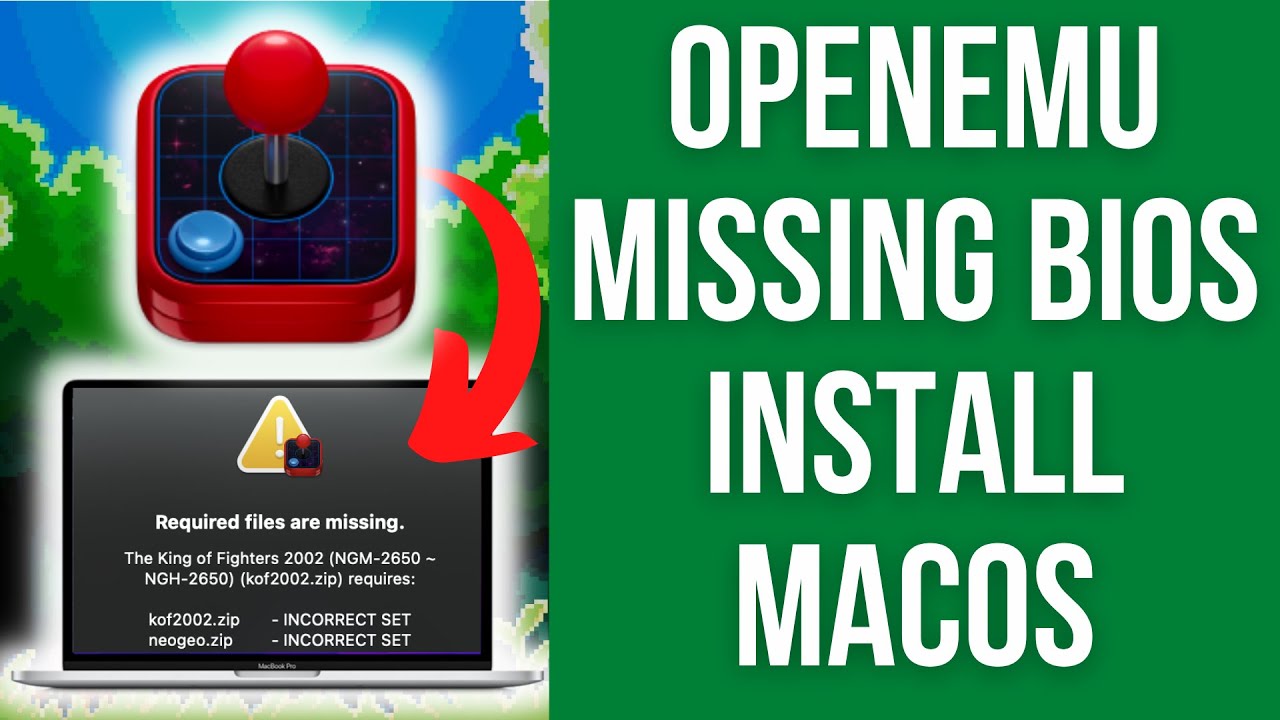
Comments
Post a Comment